Hey everyone! 👋
This post is about how to design levels super fast in Game Maker using the Magic Palette by Pepe and SandRush.
You’ll learn how to build levels so quickly that your only limit will be your imagination. Magic Palette frees up your time for actual game design and makes level building comfortable. No more flying endlessly through narrow corridors, adding and removing blocks one by one.
Game Maker isn’t the best tool for level design - there are definitely more efficient ways to do it. 👷
This isn’t a promo post - it’s an honest look at what this tool can actually do.
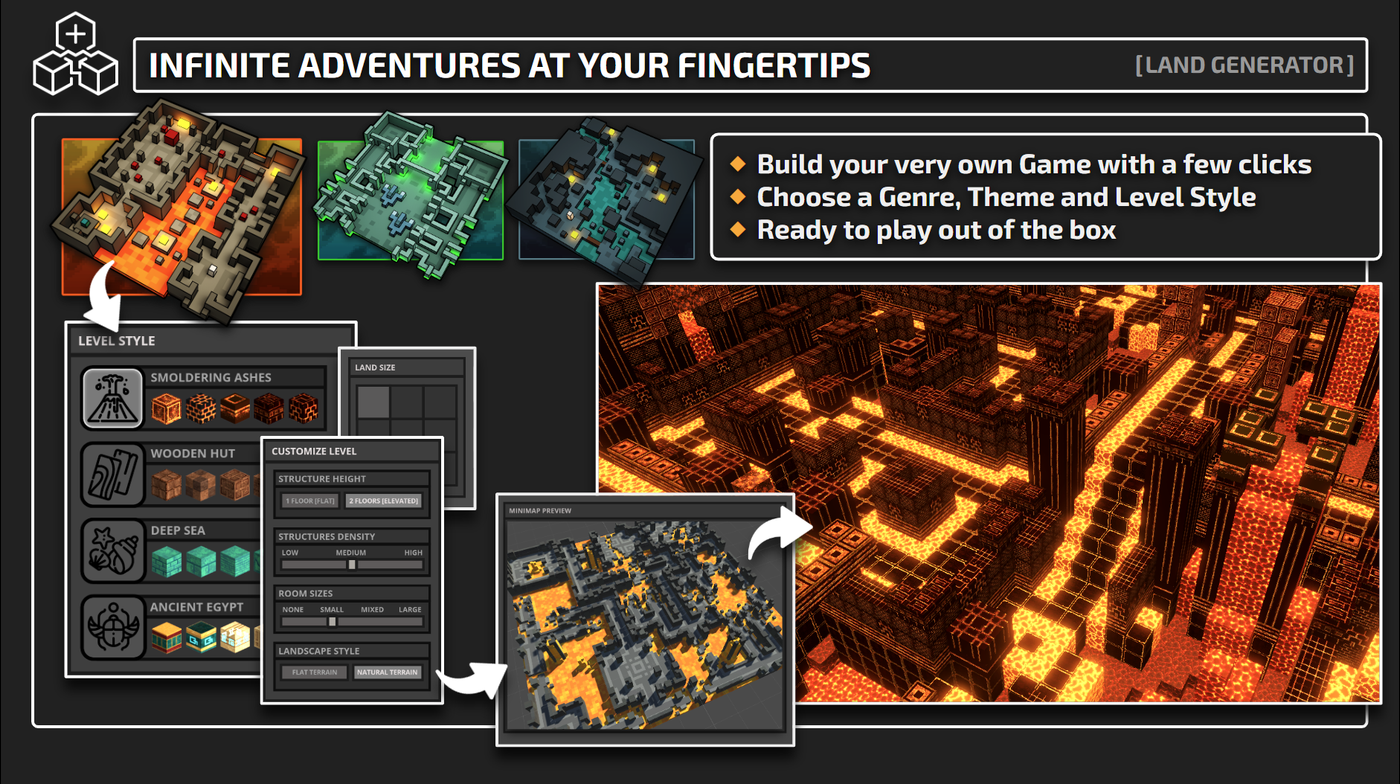
Key Takeaways in One Minute
Level design can be either fast and flexible, or slow and time-consuming. Both are valid approaches - everyone chooses their own path.
The slow and effort-heavy route is using the default Game Maker tools. Efficiency isn’t for everyone - if you just enjoy building things in GM as a hobby, the standard tools will do just fine.
The fast and flexible route is using Magic Palette together with MagicaVoxel. Magic Palette is used by professional studios like Sandion. These folks build tons of levels - quickly and efficiently. They use Magic Palette to save time and avoid burnout. 💪
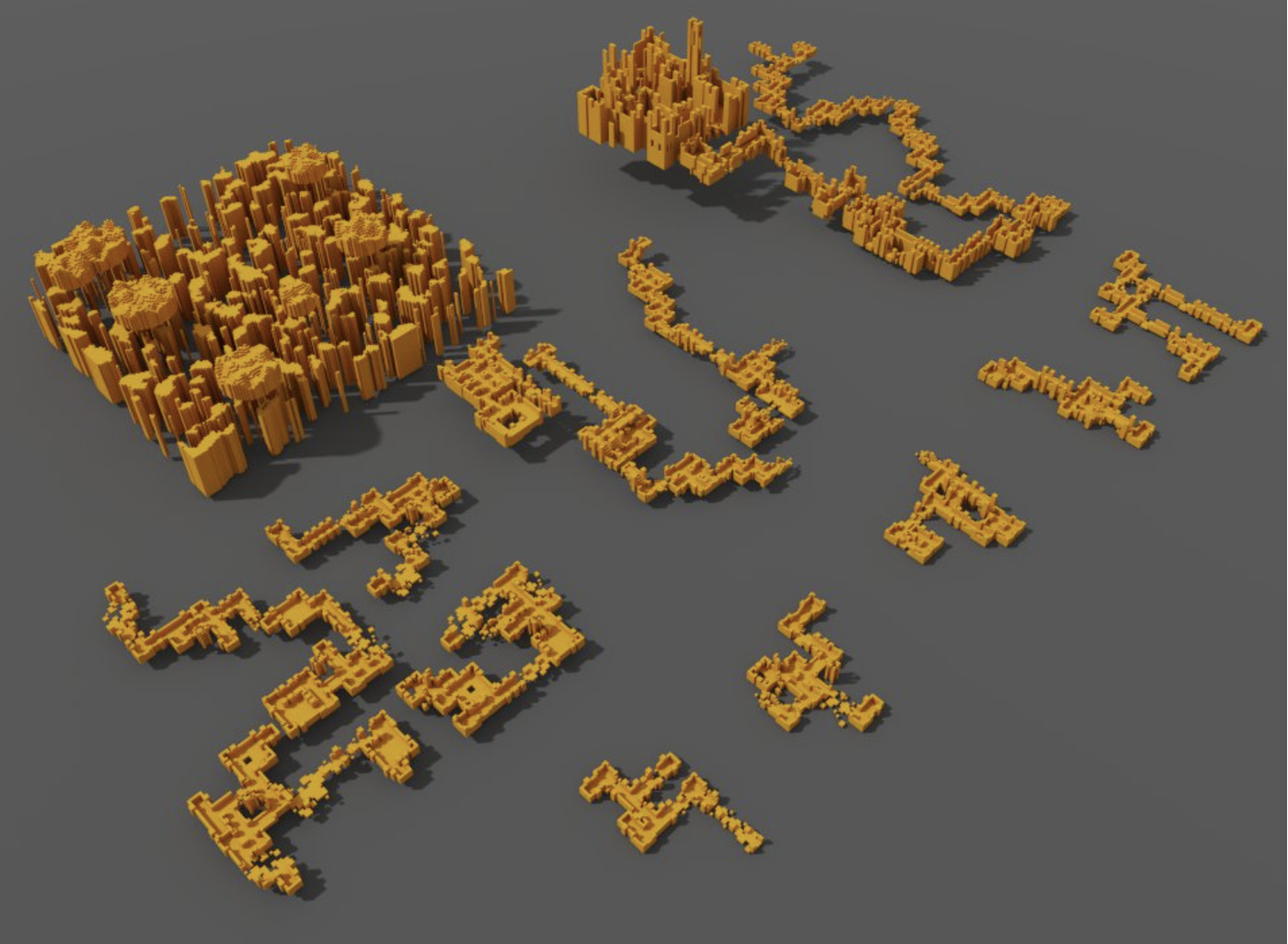
Why
I’ll be straightforward here to filter out anyone with a naive view of development - guys, if you plan to monetize your LAND in The Sandbox, you’ll need to learn how to make great games with solid level design - and build. A lot.
Level building is just one part of the job. Once you’re done with the layout, you still need to add logic, run tests, and polish. So it makes sense to speed things up.
If you’re serious about working on your LAND, I highly recommend learning how to build efficiently.
Right now, the most flexible way to do that is Magic Palette. ☕
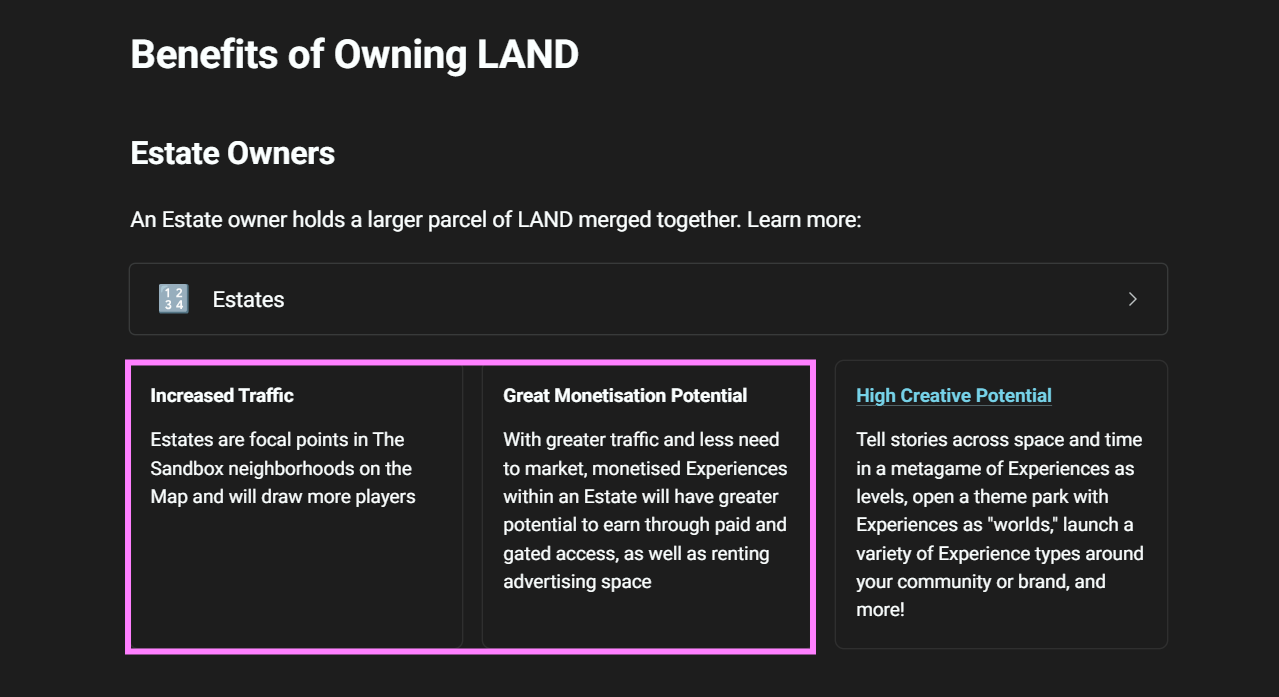
Choose a Path
Anyone who wants to build their own games in The Sandbox needs to make a choice. Are you a hobbyist who’s here for fun - or a professional aiming to work efficiently and grow steadily?
The Hobbyist Path. Let’s say you own a LAND and want to create something with it. To save you time, here’s a simple tip: don’t overcomplicate things - just use Game Maker. Try to build a game that’s fun to play. You don’t need advanced tools - just experiment and enjoy the process.
The Professional Path. If you’re aiming for fast development, time-saving becomes crucial. Magic Palette and MagicaVoxel are the secret sauce of professionals. These tools help you work faster so you can focus on what really matters - game logic. 🧩
Tools
You’re passionate about Game Maker, and you’re amazed by how easy it is to create multiplayer games in it - that’s awesome! But you know what’s even better? When your tools do the hardest work for you.
Today, we’ve got three top-tier tools you should know about - and they work best when used together:
Magic Palette - A powerful new tool for quickly generating block topology in your levels. You’ll be able to create complex landscapes and dungeons super fast - like a level designer on steroids. It’s incredibly powerful, and most importantly, it helps transfer voxel models from MagicaVoxel into Game Maker.
MagicaVoxel - The foundation of your voxel workflow. This is where you build your actual level. Once it’s ready, you export it to Magic Palette. MagicaVoxel’s powerful features make complex tasks dozens or even hundreds of times faster than doing them in Game Maker. Use it for all kinds of voxel magic: instances, mirroring, rotation, and more.
Game Maker – Perfect for final assembly and working on the gameplay itself.
The process is simple: You design your level in MagicaVoxel, export it to Magic Palette, and from there - straight into Game Maker. ⚙️
How It Works
Let’s put all of this to the test. I’ll use this toolset to create a demo level that will serve as the foundation for our club hub. I’m not building a full game here - so don’t expect anything mind-blowing. The goal is simple: build a level and test the workflow.
This isn’t a tutorial - Pepe already made a great guide, which you can find at this link.
Defining the Concept
I want to create a simple 3x3 level that’s fun to jump around in, wander through little mazes, and includes a small parkour area. The gameplay will be minimal - just enough to feel alive.
The theme? Fantasy and medieval. 🏰
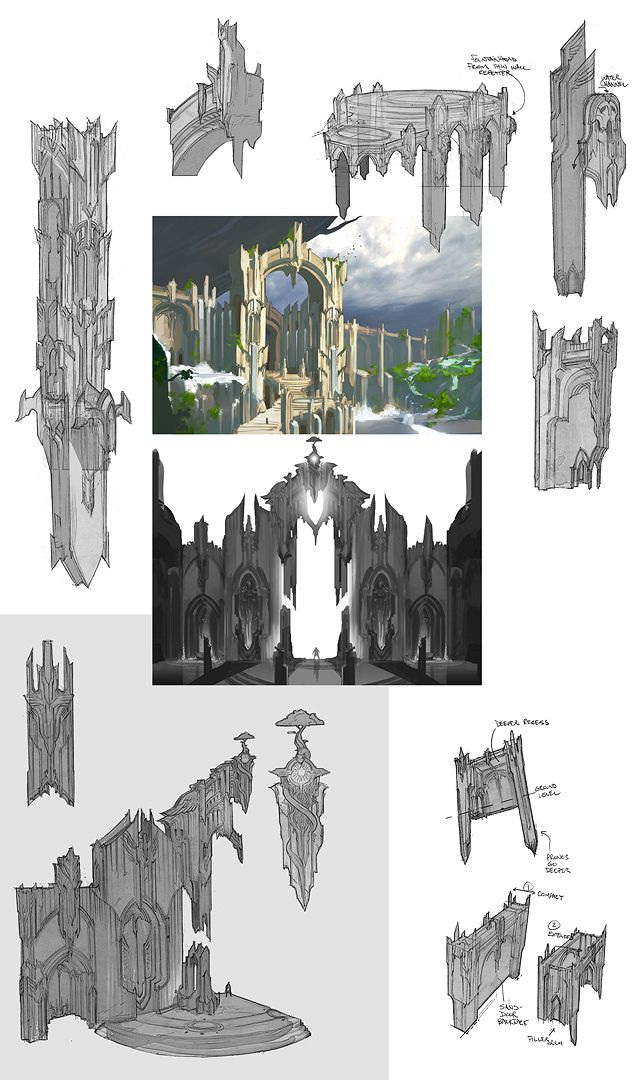
Preparation
I exported the default level templates from Magic Palette into MagicaVoxel to figure out the scale of a 1x1 level. Then I duplicated it to create a 3x3 layout and modeled the entire level inside MagicaVoxel. I built a tower, some walls, and added underground corridors using ready-made Magic Palette elements.
The native tools in Game Maker aren’t great for building locations quickly - that’s why most creators rely on MagicaVoxel instead.
Building levels in MagicaVoxel is super fast and easy. It has all the pro-grade tools that speed up your workflow - mirroring, instanced objects, fast recoloring, you name it. I won’t go into detail about the tools here - you probably know them already.
The whole thing took me around 16 hours. That’s nothing compared to the hundreds of hours I used to spend in Game Maker a few years ago.
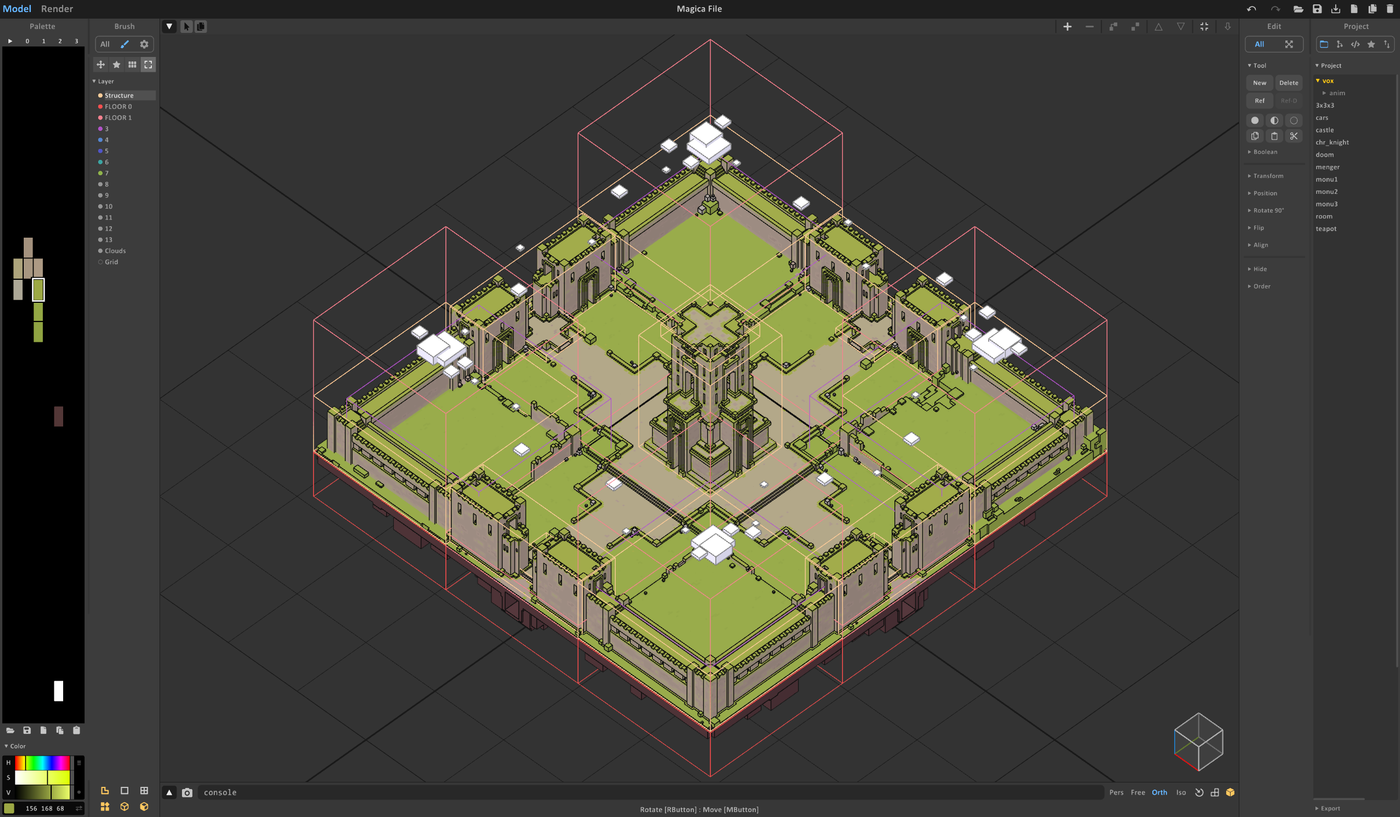
Using all these tools, I was able to get the result I wanted pretty quickly - without spending too much time. 😉
I could’ve done the whole thing directly in Magic Palette and exported it straight into Game Maker, but I wanted more unique shapes. So I started by creating custom pieces in MagicaVoxel, which is where I spent most of my time.


Import into Magic Palette
The hardest part is behind us. It’s time to export the level and turn everything into blocks. All we need to do is drag our *.vox file from MagicaVoxel into Magic Palette.
I spent a few more hours preparing custom blocks and matching them with the palette in Magic Palette.
All that’s left is to press one button and export everything straight into Game Maker. ⏳
If I wanted to, and spent just one more hour, I could create several more levels from my voxel assets. All these assets are reusable, so you can build an endless number of similar locations.
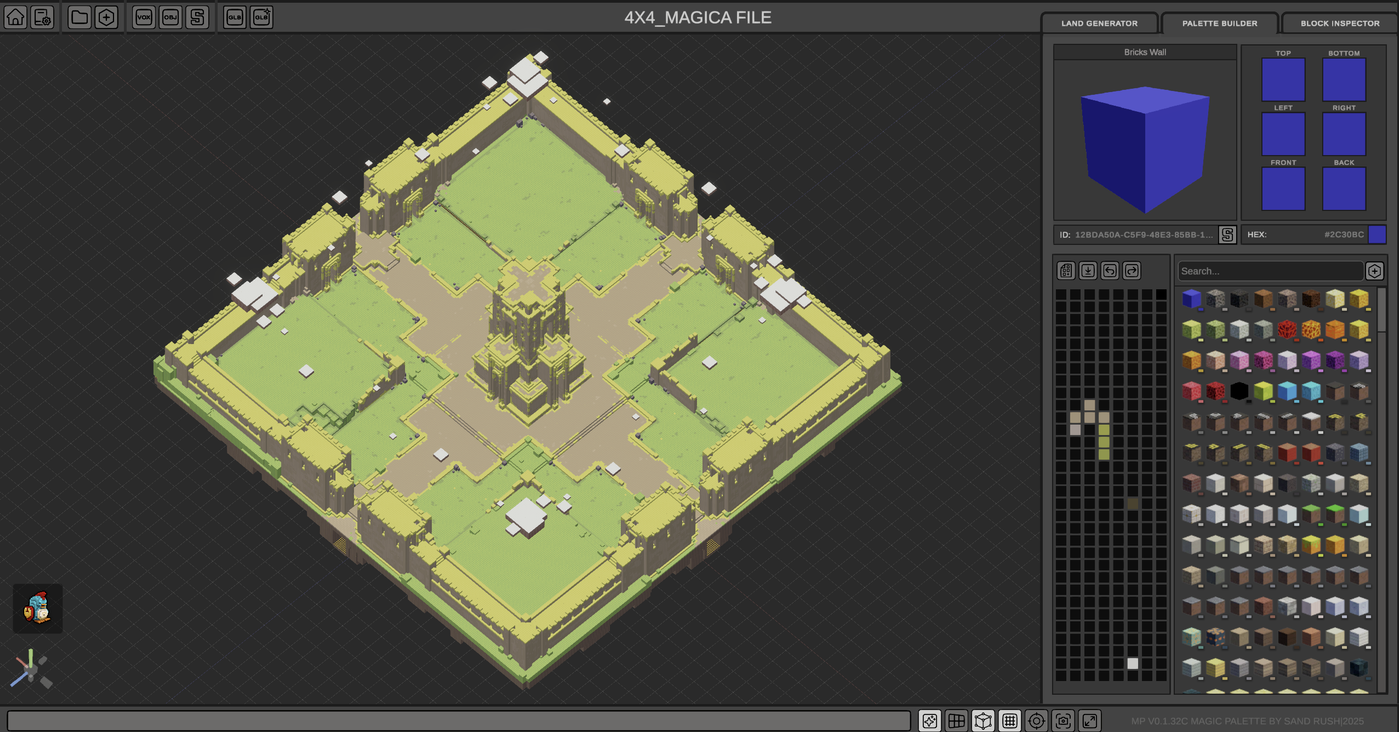
What We Got
After exporting to Game Maker, my level appeared in the club account after a short wait. Overall, it was an interesting experience. The pipeline works well and is stable - the process is engaging and not complicated.
In just a couple of evenings, I managed to create a solid level foundation that can be further developed while experimenting with game design. ✅
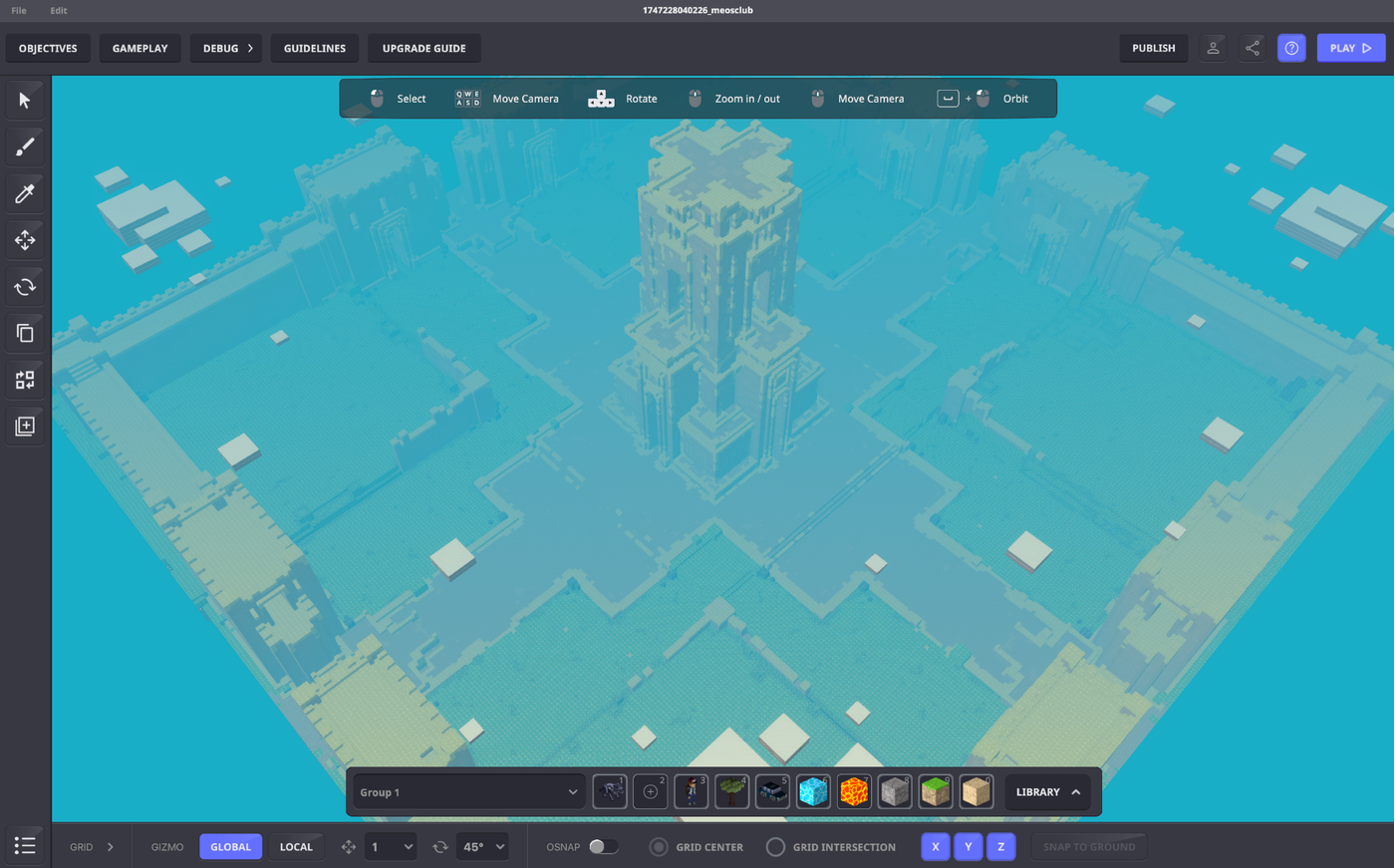
That’s It!
From an engineering standpoint, Magic Palette is perfectly made. It’s a great example of a developer who truly knows what they’re doing and cares 100% about the user. It’s hard to imagine a more convenient and thoughtful interface!
Thanks for reading!
Like what we’re doing? Join the club and support us!




Thanks a lot for the great article and sharing your journey on building with Magic Palette! We are very happy that our apps allows you to build large scale maps with beautiful detailed block-based structures. Truly can't wait to explore the depths of the Meos HUB! :)